Use Amazon’s embed feature to preview your book anywhere
Today’s guest blogger, Walter Rhein, is introducing us to a cool trick you can use to help generate more book sales. Walter is a writer who has publishing contracts with Perseid, Burning Bulb, and Harren Press. He also writes for a variety of print and online publications. Learn more on his web site; connect with him on Facebook or Twitter.
Use Amazon’s embed feature to preview your book anywhere
By Walter Rhein
I’ve been doing book reviews for a long time because I think it’s important to seek out and support independent authors who don’t have the benefit of a major publishing house behind them.
In my experience, the real genius in modern literature can be found among independents and not with mainstream presses. I always think it’s odd that cinema buffs know to eschew the latest big studio releases in favor of auteurs, but the exact opposite is true in the literary world.
As writers, all we can hope for is that readers will give our work a chance.
Amazon’s embed feature
Fortunately, Amazon offers a tool that helps with that. Its wonderful “embed” feature makes it very easy for potential readers to flip through the first few pages of your book outside of Amazon.
They might discover that preview on your website or another platform — for example, whenever I do a book review, I always harvest the book’s Amazon code and embed it at the end of my review.
That “embed” code, which is readily available on your book’s Amazon sales page, works on the majority of platforms to create a box that looks like a miniature version of your book.
At the bottom, there are “buy” and “preview” buttons. The preview option lets you flip through the pages just as if you were standing in the aisles of a bookstore.
Finding Amazon’s embed feature on your sales page
(EDITOR’S NOTE, OCTOBER 25, 2023: Amazon’s interface has changed since this was originally published so the first two steps of the process in the original article are no longer correct. Acting on a tip from alert reader A.M. Rycroft in her comment below the article, I’ve updated the steps and corresponding images.)
To find the embed feature, go to your Amazon listing and look for the “share” icon to the right of your book’s title. It’s a small box with an arrow pointing up.
Click on the icon to get the sharing options.
You will want to click on <Embed>. If you don’t see that option, be sure to try both your kindle and paperback listings. Sometimes there are subtle variations between these two pages.
Note that the embed feature might not be available if your book has not been released in Kindle format.
When you click on “embed,” a new window pops up. You’ll see that it allows you to select whether you’ll “get a link” (share) or “embed” your preview.
The “Get a link (URL)” option is self-explanatory and is the one you have to use for sites like Medium. The option that says “Embed on your site (HTML)” has some sizing and other options as you’ll see in this image below. It works great on WordPress sites.
Help readers preview your book
Giving readers the opportunity to peruse your book from the comfort of their own home is the next best thing to having shelf space in a brick and mortar store. If you manage to convince enough bloggers to feature your book’s embed, the prominent digital marketing might even prove to be more lucrative.
There is nobody more grateful than an independent author who has just received a thoughtful review of their work. The best part about doing independent reviews is that these authors are likely to share the review diligently with their networks. I’ve had single authors be responsible for as many as a thousand shares on various other platforms.
Whenever I embed a preview, I almost always get a direct response from the author thanking me for the effort and asking where I got the code for the embed.
The direct embed feature from Amazon is a great tool that allows independent authors to get the maximum number of eyes upon their work and is of equal benefit to both authors and reviewers. For a more detailed sequence of photos explaining the Amazon embed, check out this article, and be sure to follow me on Medium.
What do you think of Amazon’s embed feature? Tell us in a comment.
Editor’s note: Using Walter’s instructions, I embedded a preview of my book here. It was ridiculously easy. Give it a try on your website!

Subscribe to the free Build Book Buzz newsletter and get the free special report, “Top 5 Free Book Promotion Resources,” immediately!


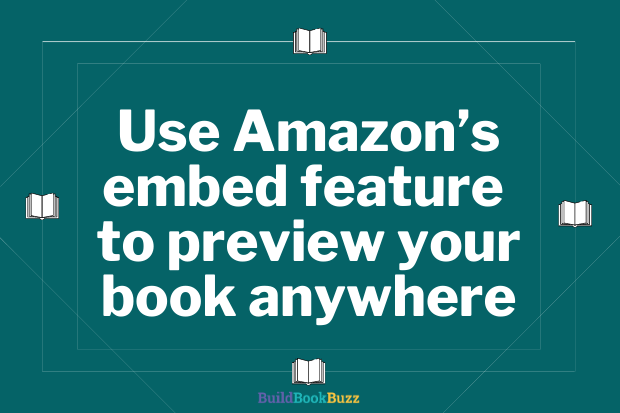

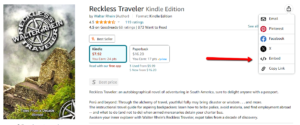
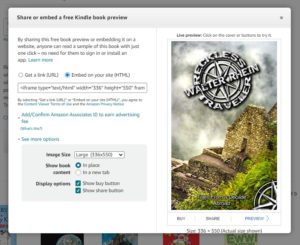
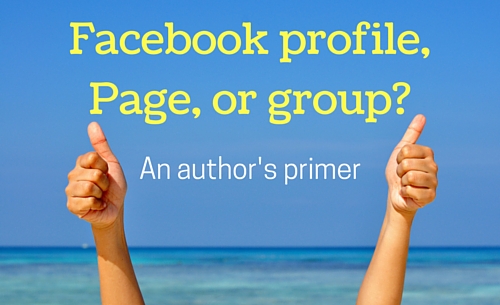
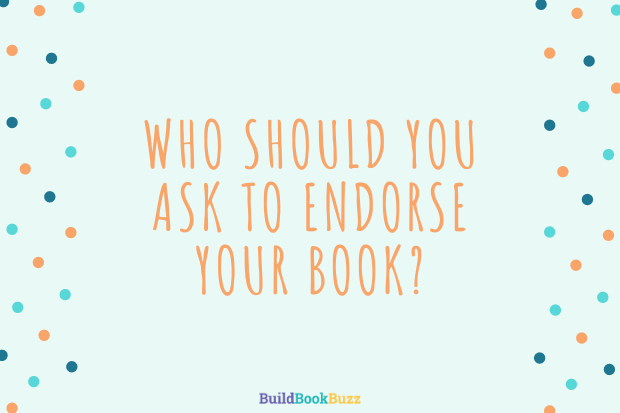

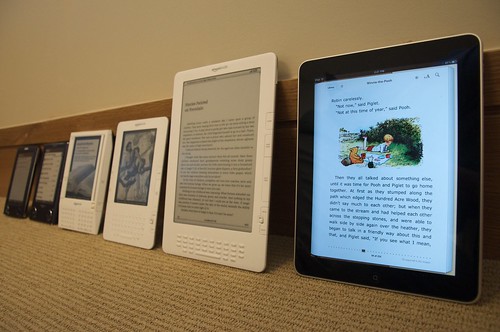

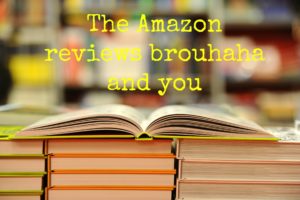
Thanks to both of you for sharing this cool feature! I will have my webmaster do this!
Thanks so much for connecting us, Sonia! You’ve helped a lot of authors.
Sandy
That looks easy! thanks for the info; I’ll give it a go
It worked!
Yay! I’m glad you gave it a try.
Sandy
Excellent!
Works great, but is there any way to make the BUY button go to the print page instead of the kindle page?
The feature only applies to the Kindle version.
Sandy
I do not believe that is possible. I think it’s because it has to access the kindle file to show the preview.
What a great idea. Thanks for posting this.
Thanks for reading!
Walter,
Thanks for sharing this Amazon feature. I stopped everything and embedded one of my books on my website.
I was delighted to learn about and read your Medium articles as well. Nowadays, I recommend that writers aspiring to start a blog consider submitting to Medium first.
========
Sandy,
Thanks for bringing us timely and valuable info, tips, strategies, and tools, as usual.
Walter’s my hero! I’m glad you could use his advice, Flora.
Sandy
If you have questions about Medium, don’t hesitate to ask. I just started a column at The Writing Cooperative and I’d be delighted to answer questions with articles. It’s always helpful to hear from readers!
Big thanks, Sandy and Walter. Great tip! I took about 15 mins and put links on each of my books on my website.And I signed onto Walter’s newsletter. <3
That’s fantastic, Wendy! And it’s so easy, right?
Sandy
Oh, wonderful! I haven’t sent out too many newsletters lately, but I should dust that off. The better place to find me is over at Medium. I do a column for The Writing Cooperative.
Thank you, Sandra and Walter! I had no idea this feature was available.
Walter has done all of us a big favor by sharing this gem!
Sandy
I’m delighted that the article was helpful!
Oh yes! Thank you for pointing this little tidbit of delight. So perfect!
“Tidbit of delight” is a great way to describe it, Brad!
Sandy
Thanks Walter for this useful post!
I’m aware of the feature and would like to integrate it into my author webpage, but the embed-buttons lacks on my AMZ product pages. Both ebook and paperback were published in November. You allude to limitations with “Note that the embed feature might not be available if your book has not been released in Kindle format.” The ebook is kindle replica, is this the reason why? “Normal” Book preview is available for both formats, however. Any idea?
Thanks, Thomas
Thanks for sharing this very cool feature! It even works in my site’s sidebar!
Kathleen
I’m so glad you can use it!
Sandy
Eye-opening info. Thank you. Now I have to decide where to use it on my blog!
It’s pretty cool, right?
Sandy
I’m not sure why, but my book page does not show the Embed feature. In the place you show, it has the share buttons, but no Embed. Perhaps because my book has just been available for a week. I will check back later.
That makes sense, Susan. Maybe give it another week or two.
Sandy
The embed feature isn’t shown on the page because AZ tells me I already own the book, and apparently assumes I would never want to buy another copy, which is rather sad. 🙁 Therefore it doesn’t show the pricing information. I do use the shortlink in my promotions, but that doesn’t automatically go to the Look Inside feature. Any solutions?
I’ve found that when I try to do this, I don’t get the Share buttons where the author indicated. Rather, there’s a button to the right of the book title that looks kind of like an upload button. It’s actually the Share button. If you click it, you should see the option to Embed.
Thanks for this info, A.M. I scheduled this as my newsletter article before I went on vacation without doublechecking that the instructions are still current (lesson learned) and now that I’m back, I’ll update the post. I appreciate this and you!
Sandy